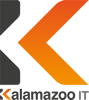Is your business ready for Windows 7 end of life?

With the Windows 7 end of Life date now quickly approaching, Microsoft is keen to make individuals aware that support for the operating system (OS) is ending, and wants to encourage people to move from the operating system.
So, Microsoft is releasing an update to Windows 7 – KB4493132 – which will display notifications reminding Windows 7 users to upgrade to Windows 10 before the end of Life date.
The update is facultative, however anyone with automatic updates turned on will receive it. Microsoft guarantees that the notification will not be too obtrusive, and you’ll be able to stop it from showing repeatedly, however it shows how serious Microsoft is when they’re actively trying to increase the awareness through OS notifications, they really want you to stop using Windows 7.
So, read on for our advice on how to prepare for Windows 7’s End of Life on January 14, 2020.
Windows 7 end of Life begins on january 14, 2020.
Up until that date, Windows 7 is in an ‘extended support’ phase.
As with all operating systems, it doesn’t take long to realise that you’re making life difficult for yourself, both from a financial perspective and in terms of your time and energy, trying to maintain out of date software. IT teams and managers are already spending, as an average, 4hrs a week managing patches, why add to this with EOL unsupported operating systems. The ever-changing cyber security threat landscape means we must stay on top of this and utilise the latest versions of all software.
Microsoft truly ended mainstream support for Windows 7 on january thirteenth, 2015, that meant new features stopped being released, and warranty claims were not valid.
However, throughout the extended support period, the OS has still been patched and updated to maintain security, making sure issues and bugs are fixed. When Windows 7 enters its end of Life phase, this support will come to an end, indefinitely.
Windows 7 end of Life: what should you do?
So, if you’re still using Windows 7, you’re not on your own. However, you may be wondering, what should you do?
There is a variety of things we’d suggest you do in preparation for Windows 7 end of Life, the very first is to review the options around upgrading to a more recent operating system.
While you’ve got a variety of options when moving operating systems, for several individuals, the obvious and simplest choice is to upgrade to Windows 10.
Windows 7 end of Life: upgrading to Windows 10
Upgrading from Windows 7 to Windows 10 has a number of benefits. To start, because both of the operating systems are created by Microsoft, the upgrade process is comparatively straightforward, and in numerous cases you’ll be able to keep your files on your computer. This means you’ll experience the minimum of disruption when upgrading to Windows 10. Most programs you utilise will have been updated to be compatible on Windows 10 also, additionally the layout and interface is very similar to Windows 7, therefore there are very small learning curves and adjustment periods.
While upgrading from Windows 7 to Windows 10 is the best answer, there are often reasons why it won’t be right for a few businesses.
If you were hoping to manage Windows 7’s end of Life without spending any money, unfortunately there is no magic wand, it simply isn’t possible.
Also, while Microsoft has done an admirable job of making Windows 10 backwards compatible so it can run on older hardware, it’s still a modern operating system that might struggle to perform on your old Windows 7 machine.
Here’s the minimum specification for Windows 10:
• Processor: 1 gigahertz (GHz) or faster processor or SoC.
• RAM: 1 gigabyte (GB) for 32-bit or 2 GB for 64-bit.
• Hard disk space: 16 GB for 32-bit OS 20 GB for 64-bit OS.
• Graphics card: DirectX 9 or later with WDDM 1.0 driver.
• Display: 800 x 600 resolution
If your Windows 7 machine doesn’t meet these specifications you won’t be able to run Windows 10 – and even if your machine just meets the requirements, Windows 10 won’t run that well. We’d recommend at least a 2GHz dual-core processor, 4GB of RAM (8GB ideally) and a 160GB hard drive for Windows 10 to run well.
If you don’t have the required hardware, but still want to upgrade to Windows 10, then you could upgrade your PC. This is a cost-effective approach, as you’ll only be required to upgrade a couple of components on your pc to enable it to run Windows 10.
Of course, upgrading your PC can be rather fiddly, and there’s only so much you can upgrade before it becomes easier (and more cost-effective) to buy a new PC.
Buying a replacement machine is an alternative choice, and Windows 7’s end of Life may be a decent excuse to spoil yourself with a brand new and powerful pc, with Windows 10 installed of course. We can quite easily migrate your data utilising our three step approach, asses – migrate – optimise.
One final thing – do not be tempted to save a small amount of cash and upgrade to Windows 8. Although it’s newer than Windows 7, it isn’t going to be too long before that version too enters its end of Life stage, therefore you’re better off saving further trouble down the road by obtaining the newer (and let’s be honest, better) Windows 10.
Windows 7 End of Life: back up your documents
No matter which route you take, you should make sure that your documents are safely backed up. Take a look out our online backup services